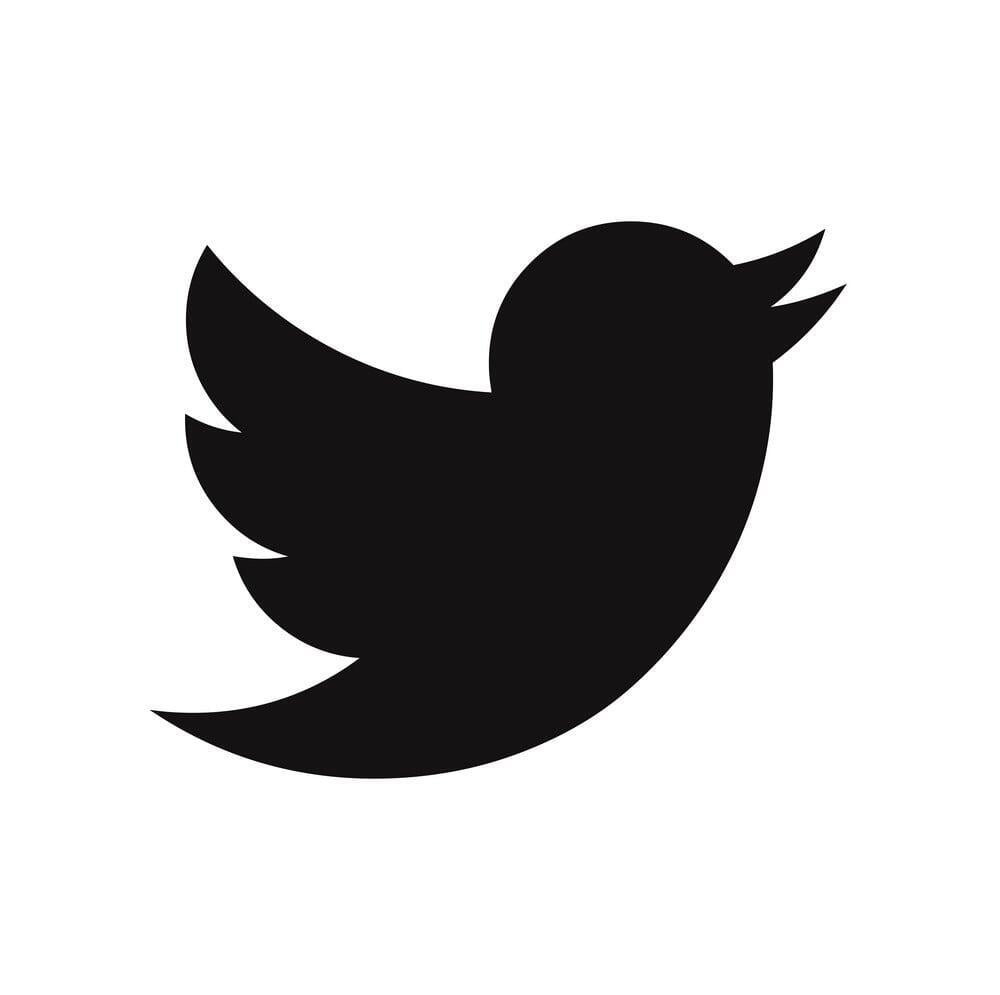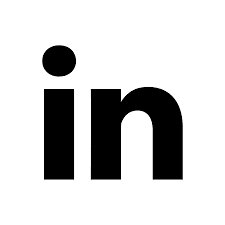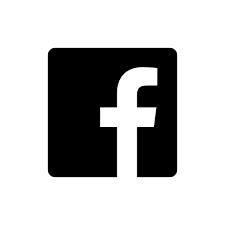We just added the ability to import Contacts and Companies into Brand Wings from an Excel or CSV file. Your sales team users can perform the imports directly from the portal. Administrators can also import Contacts from the admin app and even assign which sales teams will own each contact. In this blog article, we will take a quick look at how to do this.
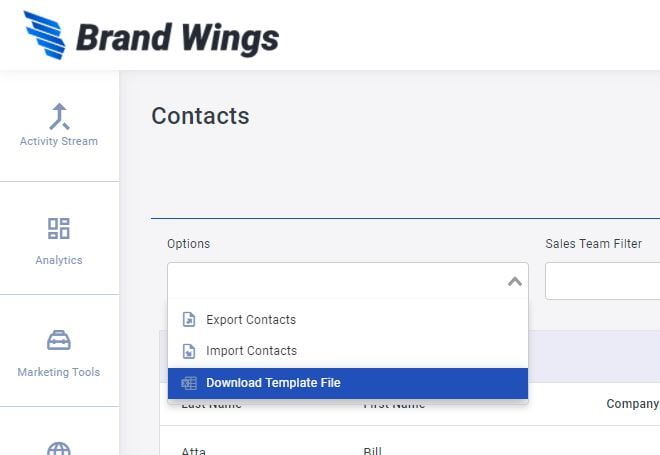
For administrators, go the the Contacts area to begin.
1) Click on the Options drop down.
2) Select the option to Download Template File.
This creates an excel template that includes all of columns to import data. The reason it's important to start off by creating the template is that you may have had some changes in custom fields at a Contact or Company level.
3) Place the data to import into the template, making sure to provide data for any required standard or custom fields.
4) Now click the Import Contacts option. You can select your excel file and click the Save button.
After some time to process, Brand Wings will return a status window to you showing you the results of the import:
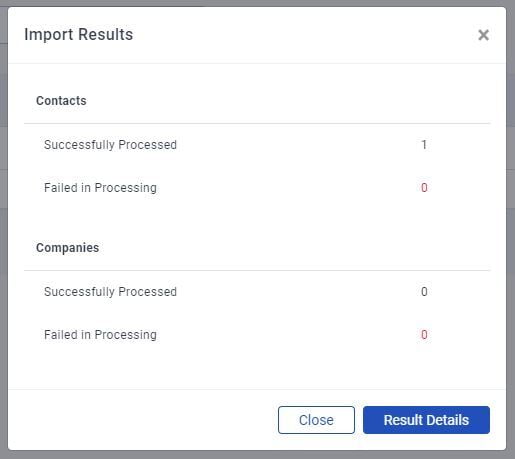
If any records failed, you can click on the Result Details button to see contacts or companies had problems.
The process for your sales team users to import contacts is very similar. The primary difference is that they may only import Contacts and Companies for themselves. Also, if the sales team is using an integrated CRM, this feature will not be available. They should use the CRM to import data instead.