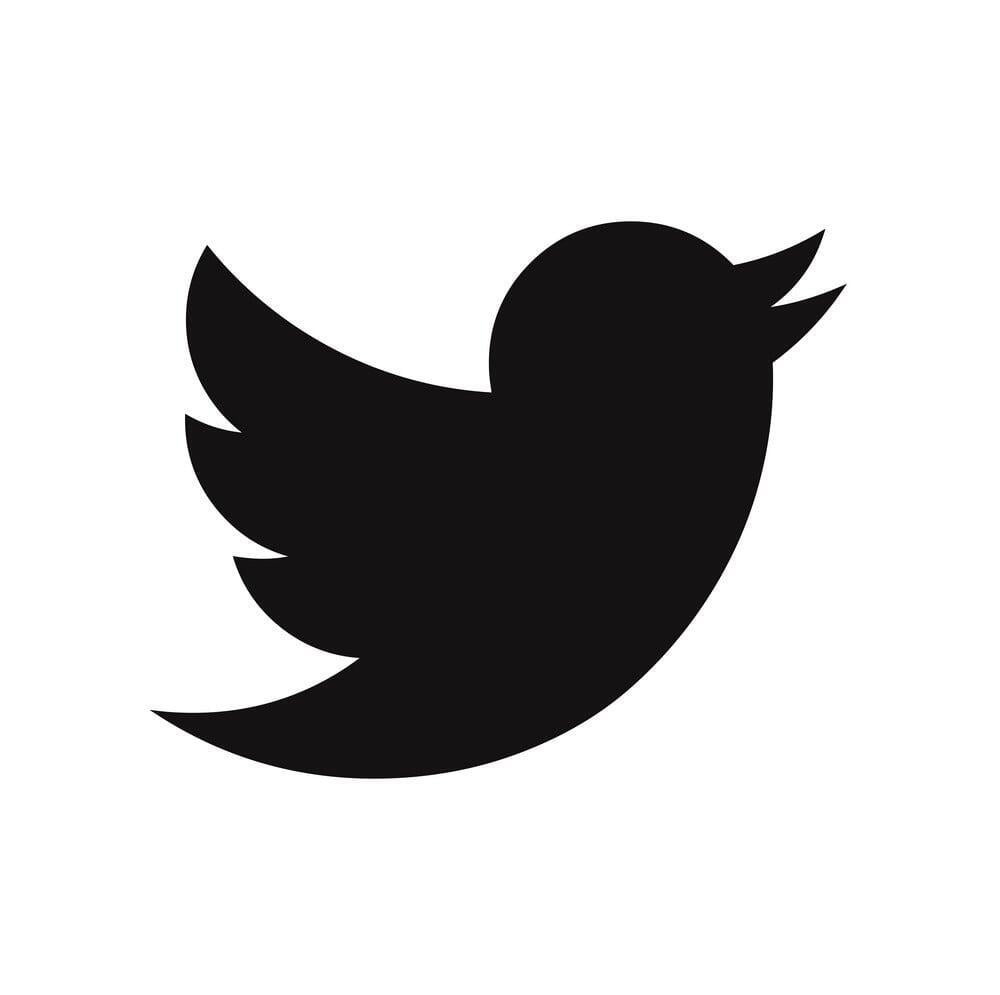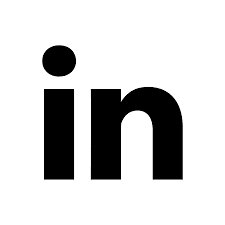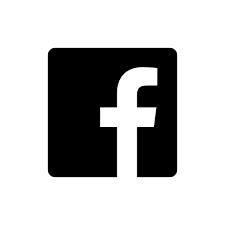Brand Wings provides a Contact manager for each sales team. While this is very helpful, it can be a nuisance if the sales team is already using a CRM integration. A common complaint is needing to enter contact data in two locations and manually managing any updates to each Contact. To help with this, Brand Wings has introduced a CRM integration module, starting with Salesforce. With this integration, sales teams will be able to link their Salesforce accounts to authenticate access to the portal, automatically synchronize Contacts, and record Activities from Brand Wings into Salesforce.
In this article we'll review the steps needed to configure the integration. It's important to note that the integration is for an entire sales team. Individual sales people within the same team cannot have different integrations or opt out of integrations. Once an integration has been enabled for a particular team, all users within that team must use the integration.
To begin, the Salesforce administrator must configure Brand Wings as a Connected App. The admin should go to Settings --> Apps --> App Manager and click the "New Connected App" button.
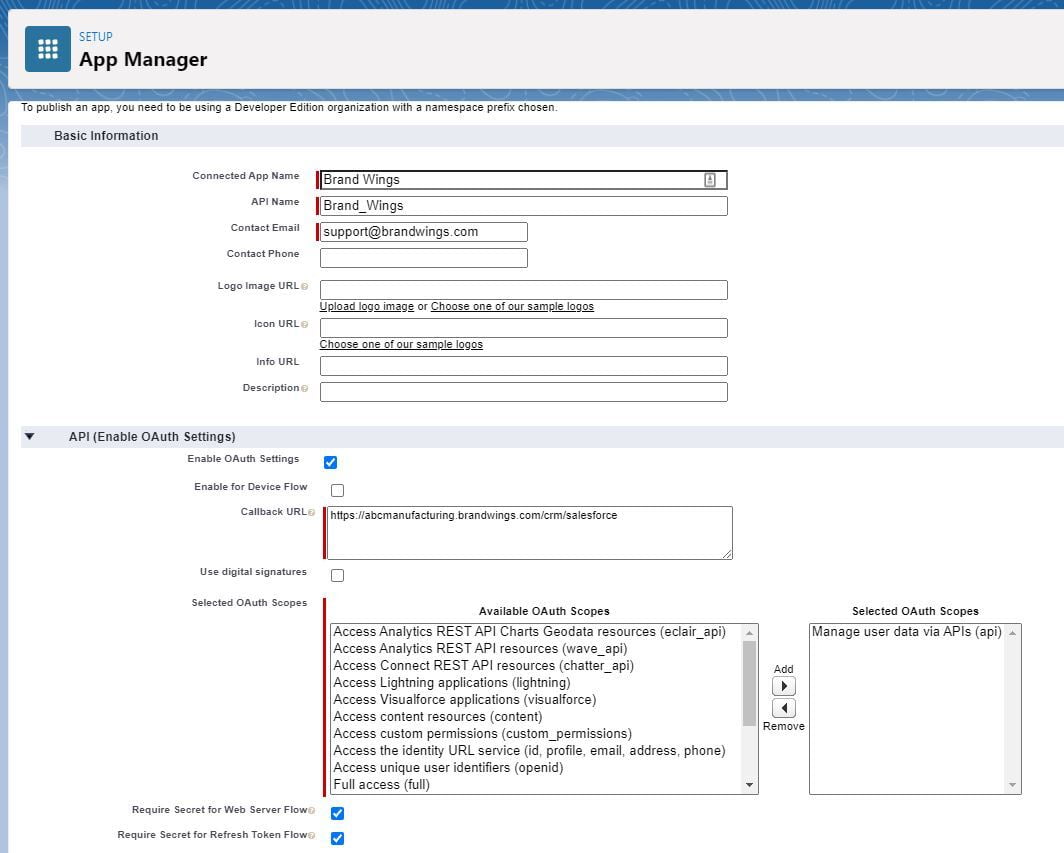
There are some required fields:
- Connected App Name: Brand Wings
- Contact Email: support@brandwings.com
- Check the Enable OAuth Settings box
- The callback URL is the domain name of your Brand Wings portal, followed by /crm/salesforce. For example, our demo portal url is https://abcmanufacturing.brandwings.com, so the callback URL is https://abcmanufacturing.brandwings.com/crm/salesforce
- There are two required OAuth Scopes. Select each on and click the "Add" button.
- Manage user data via API's (api)
- Perform requests at any time (refresh_token, offline_access)
- Click the Save button. Salesforce will inform you it needs about 10 minutes to enable this.
- Go to Settings--> CRM Integrations
- Click the "Add Integration" button
- Provide a name and select Salesforce as the integration type
- Enter the Consumer ID and Secret into the fields.
- Click Save
- Go to Settings-->Sales Teams
- Click See Details for the Sales Team that will use the integration
- In the CRM Integration drop down, select the integration
- Click Save